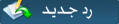| Tags: protect, sensitive, files, your, computer, سكيورتي, الحماية, امن المعلومات, security, information security, |
| How to protect the sensitive files on your computer التوقيت الحالي : 04-16-2025, 03:34 AM |
||||||||
|
|
How to protect the sensitive files on your computer |
| الكاتب | الموضوع | ||
|
رقم العضوية :3
الاقامة : ام الدنيا
التواجد :

|
|
||
| 06-04-2011 11:25 PM |
|
|
|


 عرض نسخة قابلة للطباعة
عرض نسخة قابلة للطباعة أرسل الموضوع لصديق
أرسل الموضوع لصديق الإشتراك في هذه المشاركة
الإشتراك في هذه المشاركة تقييم الموضوع
تقييم الموضوع